页面组件扩展
页面组件说明
页面看板由多个组件组合而成,页面组件在页面看板中以拖拽式,所见即所得的方式进行编辑配置,页面组件大小可按配置动态拖拽长度和宽度。 组件可分为工作台组件和页面组件,可基于组件配置定义组件所使用的范围。 页面看板中组件在应用中的前端模块定义,每个应用可单独定义各自应用所使用的看板组件。
页面基于Datart开源可视化开放平台的报表模块进行二次开发构建的微服务,通过qiankun微应用加载本可视化微服务,支持各类企业数据可视化场景需求,可创建报表,看板进行可视化数据分析,构建可视化数据应用。
● 继承了Datart部分的标准化交互能力,如筛选、钻取、联动、弹窗等
● 继承了Datat插件标准化能力,Chart、Visualization 层提供标准化可插拔扩展接口或SDK规范,支持开放扩展或按需定制
● 通过配置文件扩展可视化页面看板,可指定图表组件的数据源,
公共基础代码结构
页面看板前端组件工程工程地址
页面看板后端工程结构在 xx模块下,工程模块包括
工程模板
页面组件前端工程模板,主要包含前端组件描述文件
{
page: {
code:'page',
operateType: 'VIEW',
titleElement: [
{
label: '',
name: 'name',
desc: '页面名称',
placeholder: '请输入页面名称',
required: true,
type: "INPUT",
gridSize: 5,
length: 15
},{
label: '',
name: 'subName',
desc: '页面描述',
placeholder: '请输入页面描述',
required: true,
type: "INPUT",
gridSize: 5,
length: 30
},{
label: '',
name: 'categoryId',
desc: '页面分类',
placeholder: '请选择页面分类',
required: true,
type: "SELECT",
gridSize: 5,
defaultValue: parseInt("0"),
requestOption: {
requestUrl: "/page/category/page",
nameField: "categoryName",
valueFiled: "categoryId"
}
}
],
urls:{
viewsUrl: `/data-set/list`,
viewDetailUrl: `/data-set/:id`,
dataUrl: `/data-set/data/v2`,
applicationsUrl: `/application/list`,
detailUrl: `/page/:id`,
saveBoardUrl: `/page`,
publicBoardUrl: `/page/publish`,
fileUploadUrl: `/page/files/image`,
functionSupportUrl: `/data-set/data/function/support/:viewId`,
functionValidateUrl: `/data-set/data/function/validate`,
editBoardPageUrl: `/page/161/viz/edit`,
},
applicationEnable: false,
},
workspace: {
code: 'workspace',
operateType: 'VIEW',
titleElement: [],
urls: {
viewsUrl: `/data-set/list`,
viewDetailUrl: `/data-set/:id`,
dataUrl: `/data-set/data/v2`,
applicationsUrl: `/application/list`,
detailUrl: `/workspace`,
saveBoardUrl: `/workspace`,
fileUploadUrl: `/page/files/image`,
functionSupportUrl: `/data-set/data/function/support/:viewId`,
functionValidateUrl: `/data-set/data/function/validate`,
},
applicationEnable: true,
applications: ['innospot-libra-app-kernel']
}
}
应用组件定义描述文件
{
"innospot-libra-app-kernel": {
kernelVersion: "1.1.0",
name: "核心模块",
icon: process.env.NODE_ENV !== 'production' ? "http://localhost:8881/images/app_core_module.png" : '/apps/visualization/images/app_core_module.png',
status: 'ONLINE',
vendor: "",
version: "v1.1.0",
applicationWigets: [
{"name":"工作台详情","module":"core","code":"WorkspaceInfo","icon":"","description":"工作台的基本信息卡片","order":6,"enabled":true,"width":12,"height":4,"entry":"WorkspaceInfo","scope":["workspace"],"configItem":[]},
{"name":"最新活动","module":"core","code":"NewActivity","icon":"","description":"工作台的最新活动卡片","order":7,"enabled":true,"width":6,"height":4,"entry":"NewActivity","scope":["workspace"],"configItem":[]},
{"name":"系统更新","module":"core","code":"SystemInfo","icon":"","description":"工作台的系统更新卡片","order":8,"enabled":true,"width":6,"height":7,"entry":"SystemInfo","scope":["workspace"],"configItem":[]},
{"name":"最新信息","module":"core","code":"NewMessage","icon":"","description":"工作台的最新信息卡片","order":10,"enabled":true,"width":6,"height":12,"entry":"NewMessage","scope":["workspace"],
"configItem":[{"label":"展示消息数:","name":"itemsNum","placeholder":"请输入展示消息数","required":true,"type":"INPUT","gridSize":22,"defaultValue":4 }]
},
{"name":"最新动态","module":"core","code":"NewDynamic","icon":"","description":"工作台的最新动态卡片","order":13,"enabled":true,"width":6,"height":10,"entry":"NewDynamic","scope":["workspace"],"configItem":[{"label":"展示消息数","name":"itemsNum","placeholder":"请输入展示消息数","required":true,"type":"INPUT","gridSize":24,"defaultValue":5}]},
{"name":"登录用户","module":"core","code":"UserLoginLog","icon":"","description":"工作台的登录用户卡片","order":12,"enabled":true,"width":6,"height":12,"entry":"UserLoginLog","scope":["workspace"],"configItem":[{"label":"展示消息数","name":"itemsNum","placeholder":"请输入展示消息数","required":true,"type":"INPUT","gridSize":24,"defaultValue":5}]},
{"name":"机器信息","module":"core","code":"MachineInfo","icon":"","description":"工作台的机器信息卡片","order":13,"enabled":true,"width":6,"height":6,"entry":"MachineInfo","scope":["workspace"],"configItem":[]},
],
}
}
自定义图表
核心概念
在插件化图表的架构支持下,图表的制作者只需关注如何呈现某图表的核心业务逻辑,通过Datart可视化软件将行业数据根据图表进行丰富的展示。从本质上讲,Datart在图表展现层是作为一个绘图引擎和图表数据集的“适配器”,兼收并蓄是Datart插件化的核心理念,最终达到业务人员也可以制作出图表的目的。
一个最基本的自定义图表由以下几部分组成:
图表生命周期函数图表工具函数图表参数设置表单配置项图表元信息配置项图表上下文信息图表数据集
图表生命周期函数: Datart图表回调函数,辅助绘制及更新图表。
- OnMount:负责图表初始化,可初始化
WEB绘图引擎相关资源,以及保存实例对象 - OnUpdated:负责在
图表数据集、图表参数设置和图表上下文信息等数据更新响应,可根据最新的数据更新图表的显示。 - OnResize:负责在图表容器宽度或高度变化时响应,可根据最新的宽度和高度更新视图显示。
- OnUnMount: 负责回收绘图引擎自身的非托管资源,如调用EChart实例的[dispose][EChart Dispose]方法可对EChart资源进行回收,避免内存溢出。
图表工具函数: 基于Datart的图表数据集以及图表参数配置项的工具函数集。
图表参数设置表单配置项: 本质上是一个表单生成器的语法定义部分,是图表参数设置表单的配置项,该配置项包含基于数据视图的数据配置、样式配置项以及其他设置的配置项。基于Datart预定义的基础表单组件和图表工具函数中读取表单配置的工具方法,就可以组合出任何功能的图表配置表单。
基础表单组件:预定义的“单元”表单组件,包含布局组件、常规组件、基于数据配置的扩展组件等。通过,在图表参数设置表单配置项中指定属性comType来生成对应的组件,如指定comType为line,则会生成对应的线条设置组件。
表单生成器:通过定义表单描述文件来生成表单组件。Datart提供了一系列的表单语法和基础表单组件来生成图表参数设置表单配置项,使用户可在图表编辑界面进行配置。
图表元信息配置项: 包含图表名称、图标信息、资源依赖等。(目前,暂时还没有将依赖项合并入图表元信息配置项中)
图表上下文信息: 包含当前运行期间的资源,包含当前工作环境(HTML iframe容器)Document、Window对象,图表宽度高度等信息。
图表数据集:这里专指Datart通过请求返回给前端的图表当前条件下的数据集合,这里强调的当前条件指的是满足图表参数设置表单中数据配置项的逻辑的数据集合。
更详细配置说明,请参考本文[参考配置项详细说明]章节。
自定义图表关系图
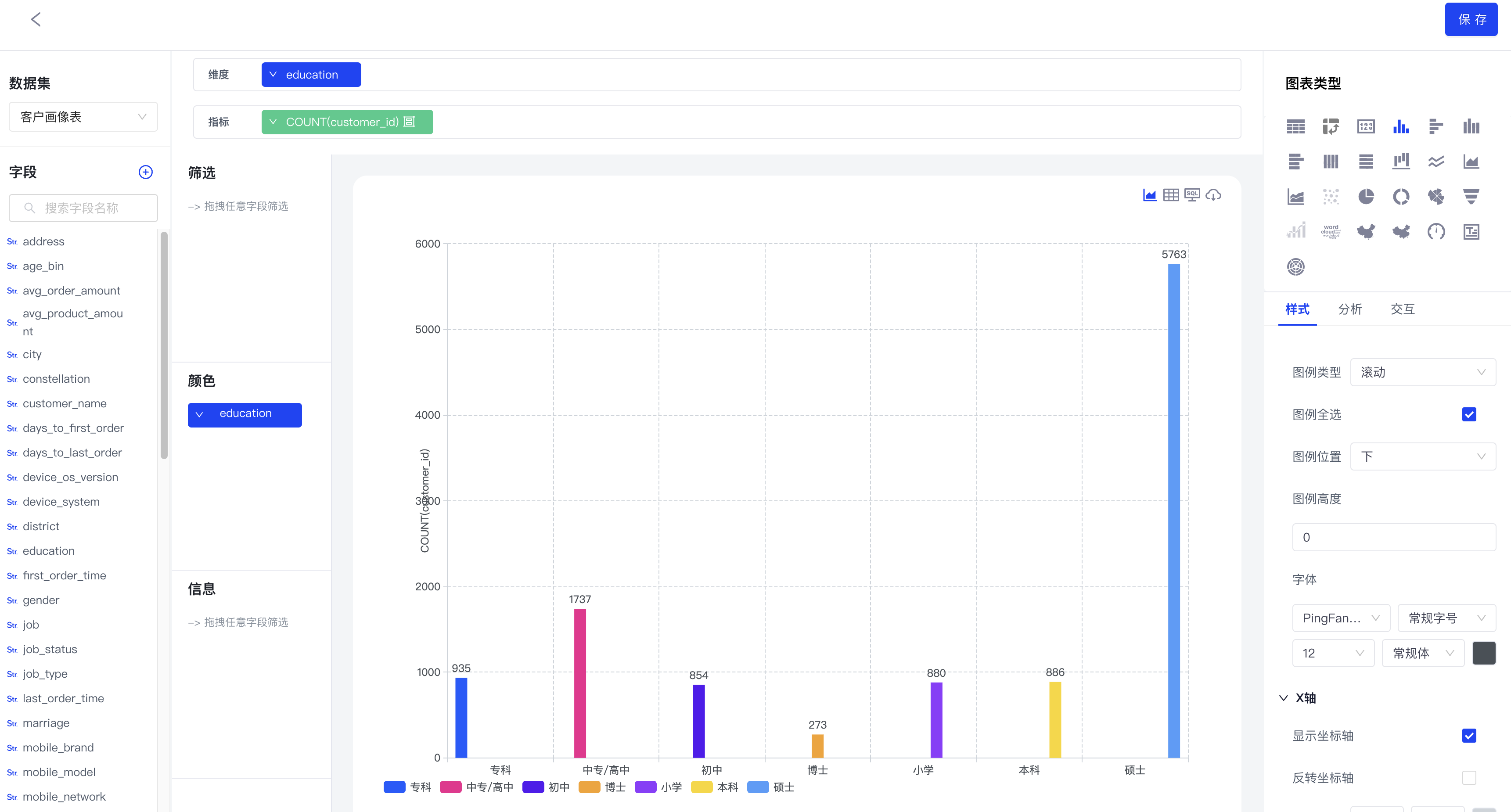
自定义图表示例
需求定义: 制作一个散点图,包含一个或多个的维度列数据,两个指标列数据作为散点图的X、Y轴。
完整代码及说明如下:
/**
* Datart
*
* Copyright 2021
*
* Licensed under the Apache License, Version 2.0 (the "License");
* you may not use this file except in compliance with the License.
* You may obtain a copy of the License at
*
* http://www.apache.org/licenses/LICENSE-2.0
*
* Unless required by applicable law or agreed to in writing, software
* distributed under the License is distributed on an "AS IS" BASIS,
* WITHOUT WARRANTIES OR CONDITIONS OF ANY KIND, either express or implied.
* See the License for the specific language governing permissions and
* limitations under the License.
*/
function D3JSScatterChart({ dHelper }) {
return {
//【可选】扩展配置图表功能,可配合`数据视图`对数据处理
config: {
datas: [
{
label: 'metrics',
key: 'metrics',
required: true,
type: 'group',
},
{
label: 'deminsion',
key: 'deminsion',
required: true,
type: 'aggregate',
},
],
styles: [
{
label: 'common.title',
key: 'scatter',
comType: 'group',
rows: [
{
label: 'common.color',
key: 'color',
comType: 'fontColor',
},
],
},
],
i18ns: [
{
lang: 'zh-CN',
translation: {
common: {
title: '散点图配置',
color: '气泡颜色',
},
},
},
{
lang: 'en',
translation: {
common: {
title: 'Scatter Setting',
color: 'Bubble Color',
},
},
},
],
},
isISOContainer: 'demo-d3js-scatter-chart',
//【必须】加载D3JS绘图引擎,此处需给出CDN链接或者服务端相对资源地址即可
dependency: ['https://d3js.org/d3.v5.min.js'],
//【必须】设置图表的基本信息,icon可从Datart Icon图标中选取,暂时不支持自定义
meta: {
id: 'demo-d3js-scatter-chart',
name: '[Plugin Demo] D3JS 散点图',
icon: 'sandiantu',
requirements: [
{
group: [0, 999],
aggregate: 2,
},
],
},
//【必须】Datart提供的生命周期函数,其他周期如onUpdated,onResize以及onUnMount
onMount(options, context) {
if (!context.document) {
return;
}
const host = context.document.getElementById(options.containerId);
var margin = { top: 10, right: 40, bottom: 30, left: 30 },
width = context.width - margin.left - margin.right,
height = context.height - margin.top - margin.bottom;
// 初始化D3JS绘图区域
this.chart = context.window.d3
.select(host)
.append('svg')
.attr('width', width + margin.left + margin.right)
.attr('height', height + margin.top + margin.bottom)
.append('g')
.attr('transform', 'translate(' + margin.left + ',' + margin.top + ')');
},
onUpdated(options, context) {
if (!options.dataset || !options.dataset.columns || !options.config) {
return;
}
// 获取当前绘图区域的宽高
const clientWidth = context.window.innerWidth;
const clientHeight = context.window.innerHeight;
const margin = { top: 40, right: 40, bottom: 40, left: 40 };
const width = clientWidth - margin.left - margin.right;
const height = clientHeight - margin.top - margin.bottom;
// 获取散点图数据及配置
const { data, style } = this.getOptions(options.dataset, options.config);
// 绘制基于百分比的横纵坐标轴散点图, 以下是D3JS绘图逻辑
var x = context.window.d3
.scaleLinear()
.domain([0, 100]) // This is the min and the max of the data: 0 to 100 if percentages
.range([0, width]); // This is the corresponding value I want in Pixel
this.chart
.append('g')
.attr('transform', 'translate(0,' + height + ')')
.call(context.window.d3.axisBottom(x));
// X scale and Axis
var y = context.window.d3
.scaleLinear()
.domain([0, 100]) // This is the min and the max of the data: 0 to 100 if percentages
.range([height, 0]); // This is the corresponding value I want in Pixel
this.chart.append('g').call(context.window.d3.axisLeft(y));
// Add 3 dots for 0, 50 and 100%
this.chart
.selectAll('whatever')
.data(data)
.enter()
.append('circle')
.attr('cx', function (d) {
return x(d.x);
})
.attr('cy', function (d) {
return y(d.y);
})
.style('fill', style.color)
.attr('r', 7);
this.chart.selectAll('whatever').style('color', 'blue');
},
getOptions(dataset, config) {
// 当前服务端返回的图表数据集
const dataConfigs = config.datas || [];
// 获取样式配置信息
const styleConfigs = config.styles;
const groupConfigs = dataConfigs
.filter(c => c.type === 'group')
.flatMap(config => config.rows || []);
// 获取指标类型配置信息
const aggregateConfigs = dataConfigs
.filter(c => c.type === 'aggregate')
.flatMap(config => config.rows || []);
// 数据转换,根据Datart提供了Helper转换工具
const objDataColumns = dHelper.transfromToObjectArray(
dataset.rows,
dataset.columns,
);
const data = objDataColumns.map(dc => {
return {
x: dc[dHelper.getValueByColumnKey(aggregateConfigs[0])],
y: dc[dHelper.getValueByColumnKey(aggregateConfigs[1])],
};
});
var xMinValue = Math.min(...data.map(o => o.x));
var xMaxValue = Math.max(...data.map(o => o.y));
var yMinValue = Math.min(...data.map(o => o.y));
var yMaxValue = Math.max(...data.map(o => o.y));
// 获取用户配置
const color = dHelper.getStyleValueByGroup(
styleConfigs,
'scatter',
'color',
);
return {
style: {
color,
},
data: data.map(d => {
return {
x: ((d.x || xMinValue - xMinValue) * 100) / (xMaxValue - xMinValue),
y: ((d.y || yMinValue - yMinValue) * 100) / (yMaxValue - yMinValue),
};
}),
};
},
};
}
最终效果图如下:
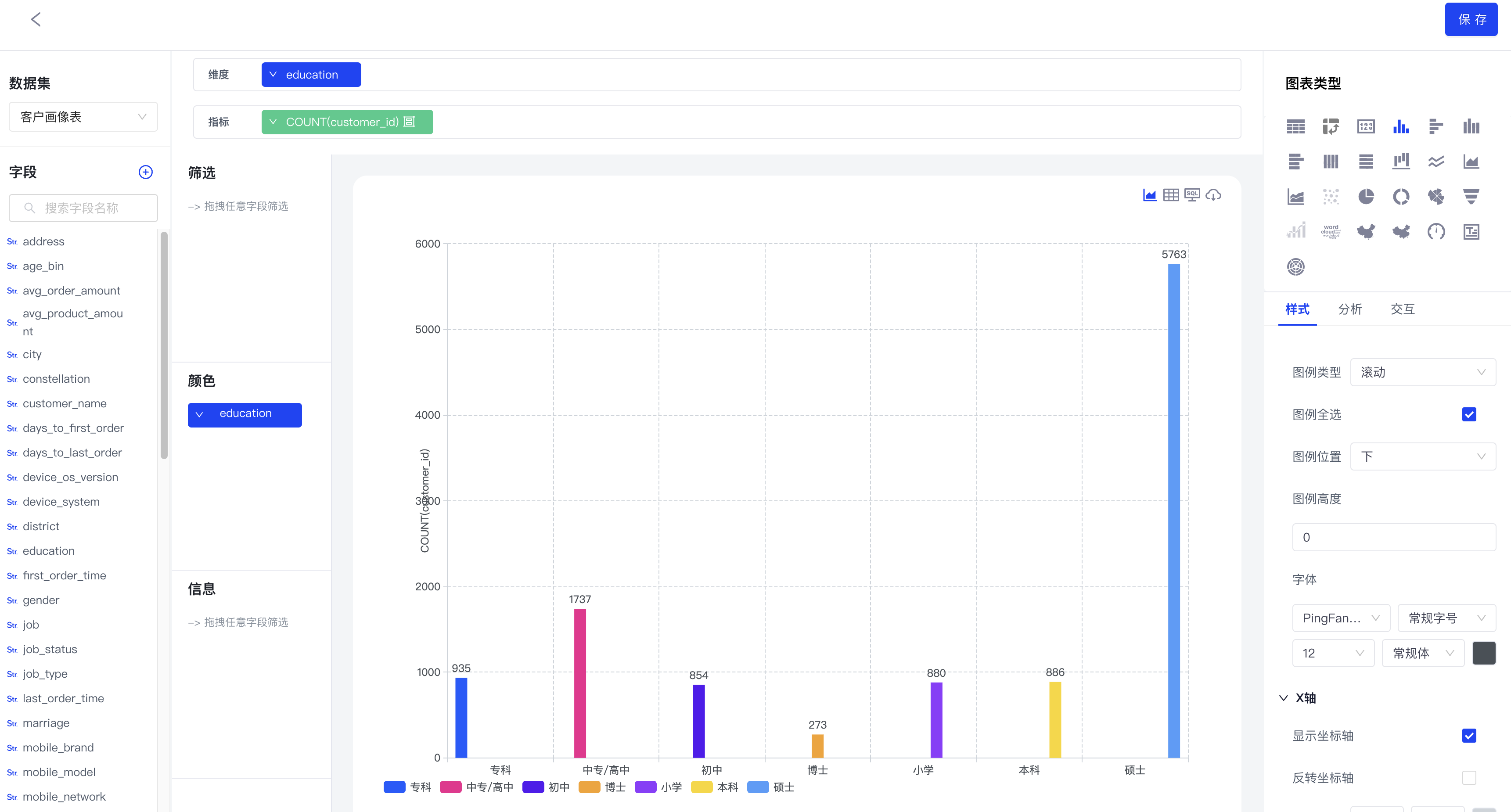
参考配置项详细说明
图表生命周期函数说明
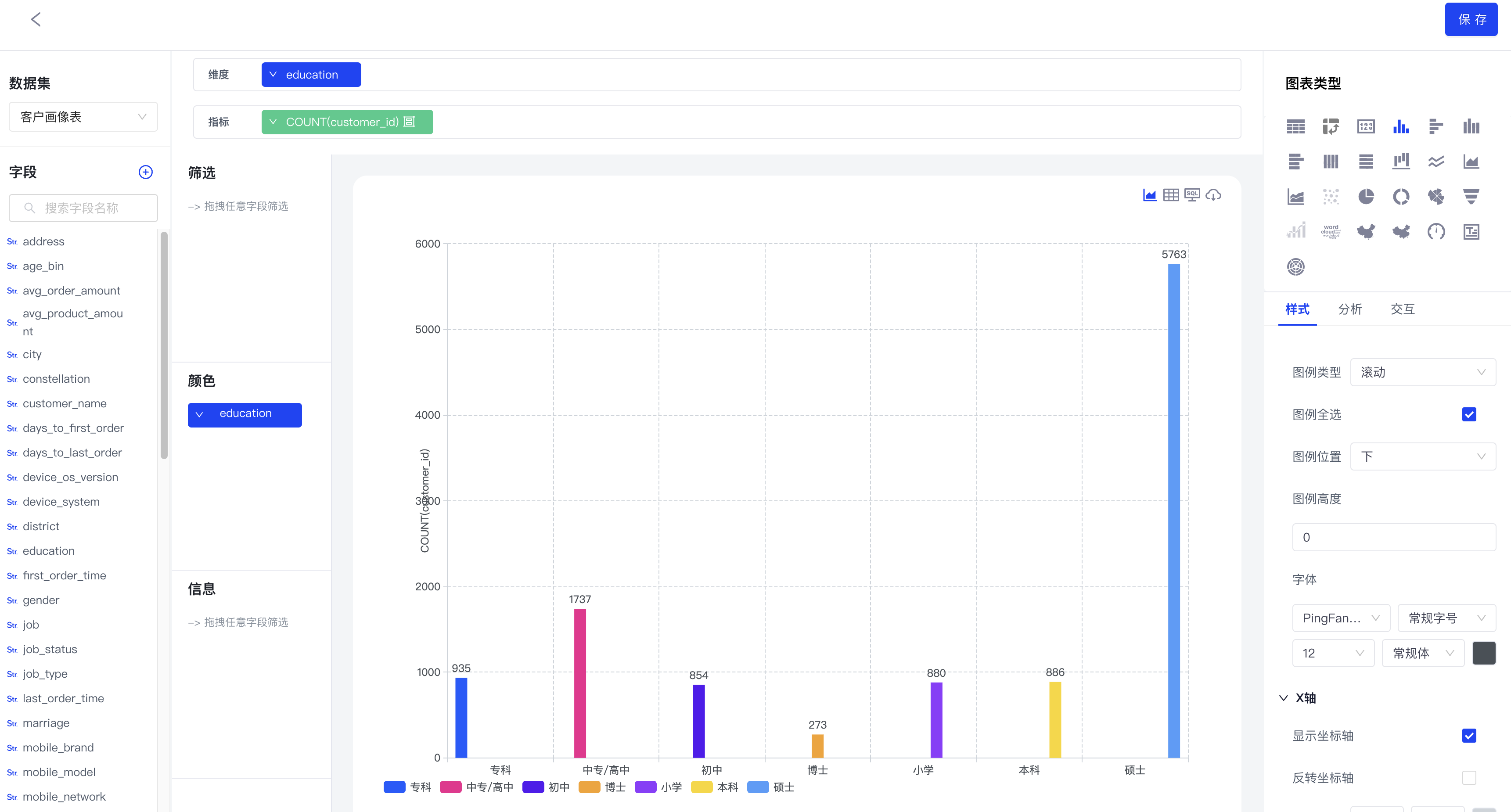
onMount:
初始化图表事件,function(options, context) => void
- options
- containerId: string
- dataset: [ChartDataset]
- config: [ChartConfig]
- context
- document: [HTML Document]
- window: [HTML Window]
- width: string | number
- height: string | number
onUpdated
更新图表事件,function(options, context) => void
- options
- containerId: string
- dataset: [ChartDataset]
- config: [ChartConfig]
- context
- document: [HTML Document]
- window: [HTML Window]
- width: string | number
- height: string | number
onResize
图表容器大小变更事件,function(options, context) => void
- options
- containerId: string
- dataset: [ChartDataset]
- config: [ChartConfig]
- context
- document: [HTML Document]
- window: [HTML Window]
- width: string | number
- height: string | number
onUnMount
销毁图表事件,function() => void
图表工具函数说明
[DHelper][Chart Util]: Datart工具函数提供了基本的数据转换方法集合,详细文档请参考[这里] NOTE:在插件化图表中使用,请参考示例代码
图表参数设置表单配置项说明
该配置项,需要在图表的config属性中设置。
- config: [ChartConfig]
- datas: ChartDataSectionConfig[]
- styles: ChartStyleSectionConfig[]
- settings: ChartStyleSectionConfig[]
- i18ns: ChartI18NSectionConfig[]
ChartDataSectionConfig
图表配置之数据列配置,包含维度、指标、过滤、颜色、信息等,通过指定section type来显示不同作用的组件。
- type: [ChartDataSectionType],
- group: 维度类型组件,在当前组件中的数据列会进行数据分组操作。
- aggregate: 指标类型组件,在当前组件中的数据列会进行聚合操作。
- mixed: 混合类型组件,目前对于字符型(离散型)数据列会进行分组操作,对数字类型(连续型)数据列会进行聚合操作
- filter:过滤器组件,对当前组件中数据列进行数据过滤操作。
- info:信息类型组件,对当前类型的数据列进行聚合操作,数据不以图形的方式显示,只会在
图表提示信息上显示 - color: 颜色设置组件,对当前组件中的数据列进行
第二次分组操作,并按分组后设置的颜色显示在图形上
- maxFieldCount:number,可选项,当前组件中数据列的最大数量
- allowSameField:boolean, 可选项,当前组件中是否允许相同的数据列
- required:boolean, 可选项,用于标识当前组件中的数据列是否是图形绘制的必要数据列
- rows: [ChartDataSectionField] [], 当前组件中的数据列集合
- actions:[ChartDataSectionFieldActionType] [], 设置当前组件允许的数据列操作,如别名、着色、聚合、大小等操作。
ChartStyleSectionConfig
当前对象类型为[ChartStyleSectionRow],这是一个树形嵌套的结构,本身即是ChartStyleSectionRow类型,同时含有rows属性作为递归的子元素集合。
- label: string, 显示的名称,可结合国际化翻译配置,显示不同的名称。
- key: string,组件值查找的唯一ID
- default?: any,默认值
- value?: any,当前值
- disabled?: boolean,是否禁用组件
- hide?: boolean,是否隐藏
- options?: [ChartStyleSectionRowOption],组件扩展属性
- watcher?: [ChartStyleSectionRowWatcher],组件属性变更依赖函数类型
- template?: [ChartStyleSectionRow],组件模版
- comType: [ChartStyleSectionComponentType],
基础表单组件 - rows: [ChartStyleSectionConfig] [], 当前组件的子组件集合
ChartI18NSectionConfig
图表I18N国际化,配置信息,Datart有全局国际化文件,也可以在图表中单独在此处设置国际化翻译。
- lang: string, 国际化语言标识,如zh,us
- translation:object,当前语言标识下的翻译属性。例如,在[ChartStyleSectionConfig]中的label属性中设置“common.label”时,则程序首先会在translation的common属性下label属性中读取,读取后会显示在组件外观中。
// Step 1. 首先定义一个国际化设置
i18ns: [
{
lang: 'zh',
translation: {
common: {
title: '散点图配置',
color: '气泡颜色',
},
},
},
{
lang: 'en',
translation: {
common: {
title: 'Scatter Setting',
color: 'Bubble Color',
},
},
},
],
...
// Step 2. 然后,假设我们设置了一个group类型的布局组件,其中包含了一个color类型的子组件
// Step 3. 当设置了label为"common.title"时,显示的名称会根据当前的语言环境设置读取响应的值,
// 例如中文时,color组件显示的名称为‘气泡颜色’,当英文环境时,显示的为‘Bubble Color’
{
label: 'common.title', // 此处设置国际化文件对象查找路径
key: 'scatter',
comType: 'group',
rows: [
{
label: 'common.color',
key: 'color',
comType: 'fontColor',
},
],
},
基础表单组件说明
在程序中会映射成原子组件、布局组件、自定义组件等。如需要增加基础组件,请在
ItemLayoout.tsx文件中注册。
ChartStyleSectionComponentType
基础表单组件的枚举类型
原子组件:
- checkbox:单选框类型组件
- input:输入框类型组件
- switch:开关类型组件
- select:单选下拉框组件
- font:字体设置组件
- inputNumber:数字类型输入框组件
- slider:滑块组件
布局组件:
- group:集合类型布局组件
- tabs:tab类型布局组件
自定义组件:
- cache:缓存设置相关组件
- reference:图表参考线、参考区间组件
- tableHeader:表格中的表格设置组件
ChartStyleSectionRowOption
基础表单组件的扩展设置属性,不同表单组件支持的属性不同。
- min?: number | string,inputNumber和slider类型组件中支持的最小值设置
- max?: number | string,inputNumber和slider类型组件中支持的最大值设置
- step?: number | string,inputNumber和slider类型组件中支持的步进大小设置
- type?: [ItemComponentType], 'modal', 布局类型容器是否作为弹窗模式
- editable?: boolean,是否可编辑
- modalSize?: string,弹窗大小设置
- expand?: boolean,布局类型容器是否自动展开
- items?: [ChartStyleSelectorItem] [], 当前列表值集合
- hideLabel?: boolean,是否隐藏标签显示
- style?: 组件css样式设置
- getItems?: function(cols) => [ChartStyleSelectorItem] [], 获取当前组件列表值函数,如果设置了
items则当前函数设置无效 - needRefresh?: boolean,当组件值发生改变时,是否重新根据设置发起网络数据请求
图表元信息配置项说明
[ChartMetadata], 元信息配置,主要包含图表的id,名称,依赖信息以及图表渲染约束设置等内容。
- id: 图表唯一值
- name: 图表显示名称
- icon: string, fonticon
- requirements: ChartRequirement[], 图表绘制约束类型,分
GROUP和AGGREGATE类型
注意,将在接下来的版本中,将其移入到图表元信息配置项中
- dependency: string[], 图表依赖的第三方资源,可以是CDN地址,也可以是服务器相对资源地址。
- isISOContainer: string, 对于某些含有相同依赖的图表而言,设置相同的
isISOContainer的值,可共享依赖资源,避免多次的网络加载请求。
ChartRequirement
GROUP和AGGREGATE可分别设置各自所需的数据列数目,作为图表绘制的约束条件。数字999代表不设置上限。
{
group: [0, 999],
aggregate: [0, 999],
},
构建打包
分步骤介绍,包括截图